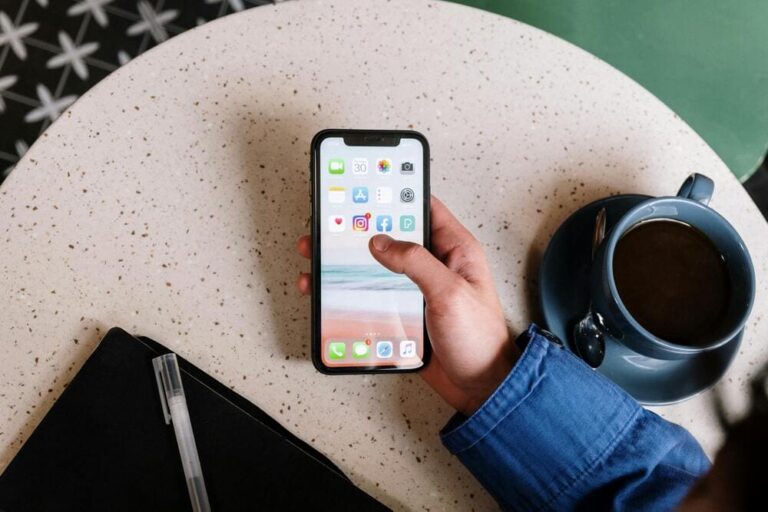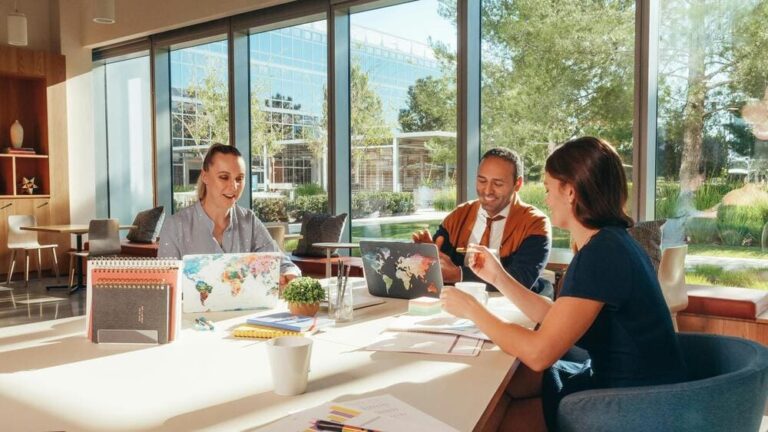- Damage to the LED or LCD Layer: White spots often appear due to damage to the inner layer of the LED or LCD screen. This damage is usually caused by excessive pressure on the screen, such as from heavy objects accidentally placed on the laptop or improper handling while transporting the device. Physical stress can distort or displace parts of the screen, leading to visible white spots.
- Fungus on the Laptop Screen: Humid environments can encourage the growth of fungus or mold on the laptop screen, especially in areas rarely cleaned. This growth often appears as white spots or stains, which can be difficult to remove and may permanently damage the screen surface. Laptops stored in humid places are especially prone to this problem.
- Dead Pixel or Stuck Pixel: Dead pixels or stuck pixels are common issues that can appear as white spots on a laptop screen. Dead pixels are non-functional pixels that appear as tiny white dots, while stuck pixels are pixels that can’t display colors correctly. Both problems are usually due to manufacturing defects or minor damage over time, and they can disrupt the screen’s overall appearance.
- Backlight Bleeding or White Spot: In some LCD screens, backlight bleeding occurs when the light source behind the screen doesn’t distribute evenly, causing bright areas or white spots on certain parts of the screen. This problem, often seen as a white spot, can worsen over time, especially with frequent use. Uneven backlighting is a manufacturing flaw in many cases but can also be affected by pressure or screen aging.
This issue doesn’t only occur on laptop screens. Similar problems can happen on phone screens, often referred to as white spots on phone screens or white spots on other electronic displays.
- Clean the Screen with a Microfiber Cloth: Begin by cleaning the screen gently with a microfiber cloth. This can help remove dust, dirt, or any minor fungal growth on the screen that may appear as white spots. Ensure that you do not apply excessive pressure while cleaning, as this can worsen the damage to the screen. Regular cleaning can prevent minor white spots from developing into more prominent issues.
- Use a Pixel Repair Application: If the white spot is caused by dead pixels or stuck pixels, you can try using a pixel repair application. These applications work by rapidly activating and deactivating the pixels on the screen, sometimes helping to “wake up” stuck pixels. This method may be effective for minor pixel issues but might not always work on dead pixels.
- Gently Press the White Spot Area: For issues like minor backlight bleeding or white spots, try pressing gently on the affected area with a microfiber cloth. This method can sometimes help redistribute the backlight evenly, reducing the appearance of the white spot. However, this technique should be done with extreme caution to prevent further damage.
- Professional Repair Service: If the white spots persist after trying the above methods, it is recommended to take the laptop to a professional repair service. Technicians can accurately assess the extent of the damage and offer solutions that may include part replacements, which may be necessary for issues involving significant screen damage or internal defects.
- Addressing Fungus on the Laptop Screen: If the white spots are caused by fungal growth, consider using a screen-safe cleaning solution. Ensure that the liquid cleaner is safe for electronic screens and apply it with a microfiber cloth. Avoid direct application to the screen to prevent further damage, as excess moisture can worsen the issue.
- Use a Screen Protector: A screen protector not only prevents scratches but also shields the screen from excessive pressure that could lead to white spots. High-quality screen protectors are especially beneficial for those who frequently transport their laptops.
- Store the Laptop in a Dry Place: Avoid exposing the laptop to humid environments, as moisture can promote fungal growth on the screen. Make sure to store the laptop in a dry, cool place, especially if you live in an area with high humidity.
- Avoid Direct Pressure on the Screen: When handling your laptop, avoid placing pressure directly on the screen. Excessive pressure can cause damage to the LED or LCD layer, leading to white spots. Try to handle the laptop by its edges or base.
- Clean the Screen Regularly: Regularly clean the screen with a microfiber cloth to remove dust and other particles. Dust buildup can create a breeding ground for bacteria or fungi that may leave white spots or stains on the screen surface.
- Use a Protective Laptop Bag: If you frequently carry your laptop, invest in a padded laptop bag to protect it from accidental bumps and pressure. A quality laptop bag with padding minimizes the risk of damaging the screen during transit, reducing the likelihood of white spots developing.